Last updated at Mon, 24 Jul 2017 18:48:18 GMT
The latest release of Nexpose allows a user to delete multiple assets at once via either the site page or the asset group listing page. However, if a user needs to delete a range of assets which aren't represented by an existing site or group he can use the Asset Filter page to build a query and then define an asset group through which the bulk delete operation can be invoked.

Clicking on the Asset Filter button will bring up a new page that allows you to build an Asset Filter query that can span across multiple sites. In the example below I've selected assets that are either Windows Vista or Ubuntu. From here the user can use the Create asset group button to define a static or dynamic asset group through which all the selected assets can be deleted.
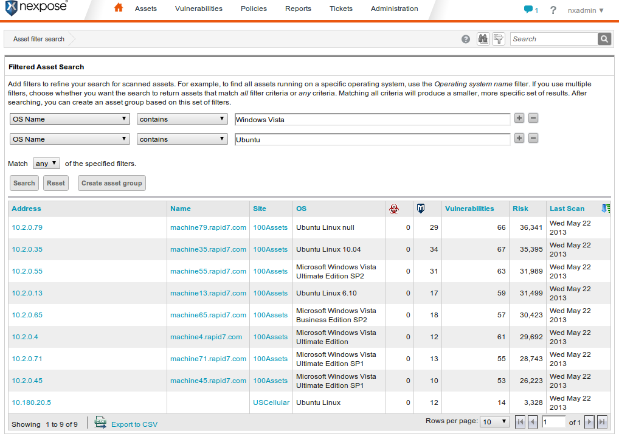
Clicking the Create asset group button will bring up a new dialog that allows the user to specify additional details about the asset group and to define access. Clicking the Save button will add all the assets specified by the filter to a new Asset Group with the given name.

After the newly defined asset group has been saved, it will be visible on the Assets Groups page.
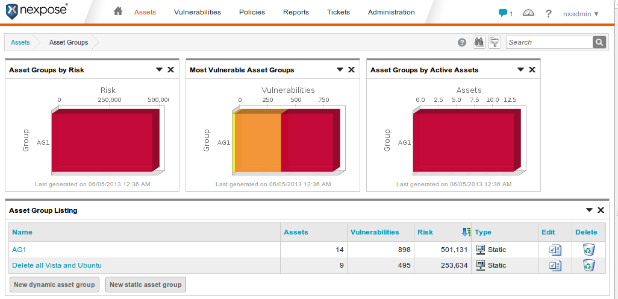
At this point the user can click the link for the Asset Group that was just created and then select the assets to be deleted.
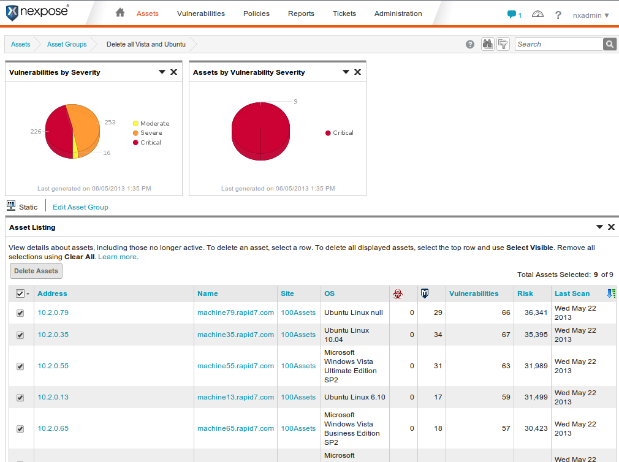
Clicking the Delete Assets button will then remove all selected assets from Nexpose.
That's it, now you can easily delete a set of assets from Nexpose.
Another powerful scenario is leveraging asset filtering is if you want to remove inactive assets. You can use the asset filter of “last scan date” to delete assets that have been scanned over say 90 days old.
We hope you enjoy this new functionality!

