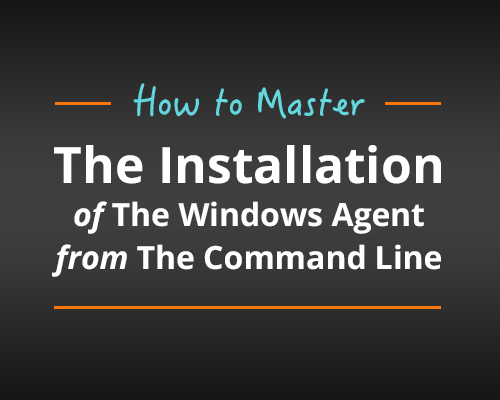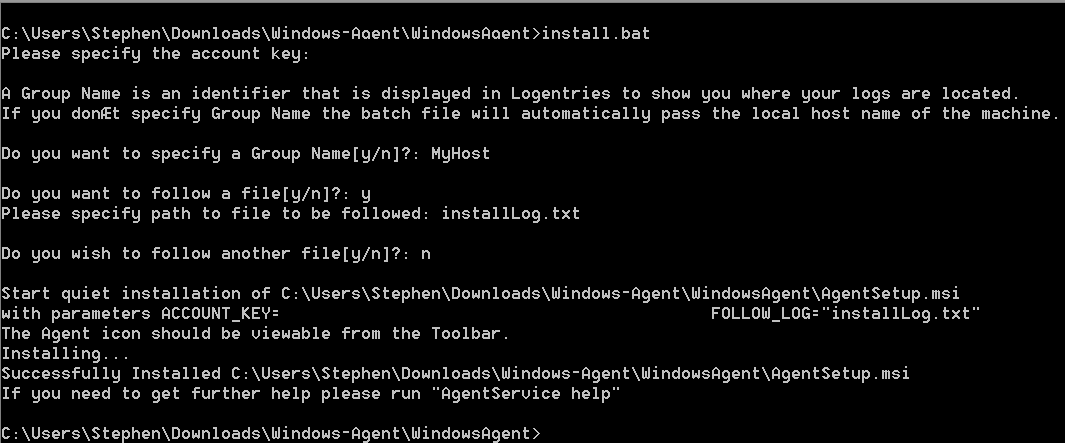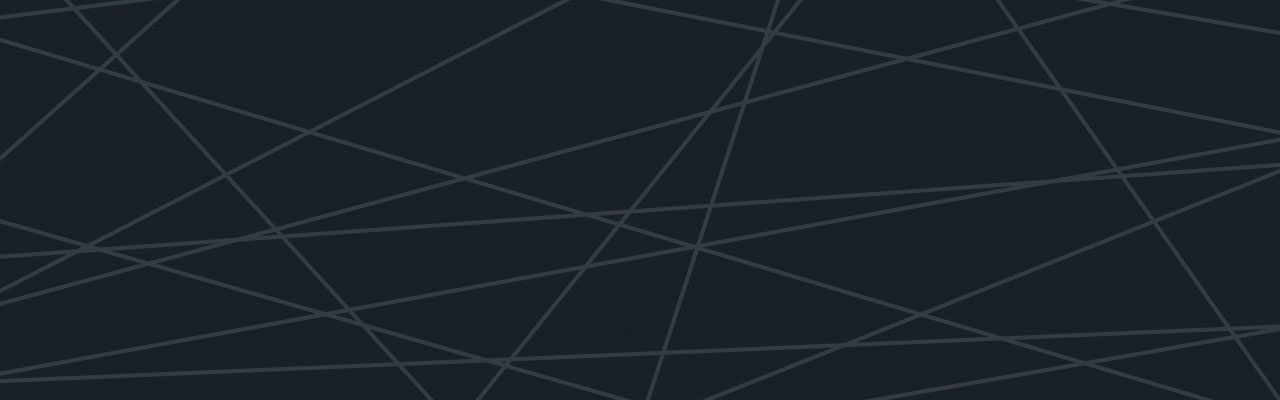Last updated at Fri, 03 Nov 2017 12:59:31 GMT
Over the past month we have been updating the Logentries Windows Agent to make it more powerful for our growing customers needs. One particular area we felt needed updating was the Command Line capabilities of the Windows Agent.
Logentries is now proud to announce that you now have even more ways to install our Windows Agent to your environment.
Shh… Installation in Progress
One of the first things that any System Administrator or DevOps pro will want to evaluate for their company, is whether they can silently install the application without having to manually go through a number of installer steps.
With the improved Windows Agent you can do just that!
Here are two tools provided with the Windows Agent zip file to help install the Windows Agent silently within a build script:
- install.bat – A batch file that will install the Windows Agent with properly passed parameters.
- AgentSetup.msi – A Microsoft Software Installer file for use with the install.bat script.
To execute the scripted silent install:
Obtain the Account Key from your Logentries account. Then execute the install.bat file with the following parameters:
install.bat ACCOUNT_KEY=xxxx HOST_NAME=xxxx
**But wait there is more! **
Not only can you set your own Host Name for a machine, but you also have a number of other options for you to optionally set.
These hosts include:
- AGENT_MODE= – optional. Means Windows Agent mode. Default value is Direct
- SYSLOG_HOST= – required if AGENT_MODE is set to Syslog. Means address of SYSLOG server (Linux or DataHub)
- SYSLOG_PORT= – required if AGENT_MODE is set to Syslog. Means port of SYSLOG server
- FOLLOW_DEFAULT_LOGS= – optional. Means follow or not Application, Security and System event logs. Default value is YES
- FOLLOW_SYSTEM_STATS= – optional. Means collect or not system metrics (CPU, memory usage etc). Default value is YES.
- FILTERS_FILE= – optional. Means path to file that contain list of files to be followed and are delimited by | (vertical line)
- FOLLOW_LOG= – optional. Means list of paths to files to be followed immediately after installation. The paths must be delimited by ; (semicolon).
One of the cool things here is if you deploy the Agent across multiple servers which have a common log structure, you can specify those logs within your install. This way, once the Agent is finished installing, you can go straight to your Account to View those logs.
Make some noise on the Interactive Install
Silent install is great when you have lots of environments to install the Agent on, but how about first time users who are comfortable on the command line but want to learn more about setting up the Windows Agent?
For these users we also support a brand new interactive install from the command line.
Users can simply run the install.bat without any parameters. In this mode we will guide you on setting up your Windows Agent. This interactive install exposes you to the features of the Agent and Logentries such what a Group/HostName, how to follow your Environments Systems Stats and how to get help when you are stuck on the command line.