Last updated at Mon, 06 Nov 2017 18:51:29 GMT

Lately, we’ve been seeing a growing number of customers using Logentries in support of DataOps – the practice of collecting, normalizing and redistributing data throughout an organization so teams can make smarter business decisions. With teams ranging from engineers to support to marketing & sales relying on data for every day decision making, a critical requirement of those within a DataOps role is to actively monitor their organization’s data platforms.
I recently had the pleasure of chatting with Mike Roberts, Director of Analytics at Pluralsight about how he uses Logentries to monitor Pluralsight’s Tableau servers. As most teams at Pluralist rely on Tableau for making business decisions, tasks such as ensuring consistent server uptime, managing system resources and monitoring query response times are critical to Pluralsight’s operations.
In Logentries’ October 2015 webinar, Mike and I explore specific queries, tags, alerts and dashboards he uses for monitoring his Tableau servers. Continue reading for highlights from the webinar or click here to watch the full webinar recording.
Monitoring Tableau’s VizQL Logs
The VizQL log covers anything related to views within Tableau. Referring to the VizQL log could reveal:
- How long it takes for your workbooks to load
- How many people are looking at a particular view
- How long queries are taking to load
- If your view is hitting the cache
Using Logentries to query the VizQL logs returns JSON objects, making them easy to interpret. Here’s an example of what you can expect to find from a VizQL log:
13 Oct 2015 16:36:17:810{ “ts”: the timestamp for this record “pid”: the process id for this record “tid”: the thread id for this record “sev”: severity “req”: the http request id “sess”: the session id “site”: the site name for this record “user”: the user name “k”: the type ("key") of the record “v”: { the payload } }
If you wanted to determine how long it takes for a particular workbook to load, you can run the following query in Logentries using LEQL (Logentries’ query language):
where(k="end-update-sheet") groupby(site) calculate(average:elapsed) sort(asc)
Monitoring Tableau’s Backgrounder Logs
The Background Log relates to subscriptions and activities occurring on your Tableau server. Someone may check the Background log if they were looking to understand how and when their Tableau extracts fail.
Using LEQL, here are some of the queries you could consider running against your Tableau Backgrounder logs:
Visualize the different job types running on the server:
where(/Running job of type :(?P\w+)/) groupby(TsJob)
Show all log events where the severity isn’t INFO:
where(-/info/i)
Count the number of log events where the severity isn’t INFO:
where(-/info/i) calculate(count)
Distribute the count of log events where severity isn’t INFO over 100 data points (within a given period of time:
where(-/info/i) calculate(count) timeslice(100)
Monitoring Tableau’s Apache Logs
As expected, Tableau’s Apache log covers all requests made to the Tableau web server. Someone would check the Apache log for request errors, seeing where requests are coming from, etc.
Using LEQL, some queries one could make against Tableau’s Apache logs include:
Show all log events containing a 404 error:
where(/HTTP\/1\.1" "-" (?P\d{3})/ status=404)
Count how many users are appending “.csv” to specified views:
where((/.csv/i OR /.csv/i OR /.csv/i)) calculate(count)
Distribute the count of all downloads over 100 data points within a given period of time:
where(/download/i) calculate(count) timeslice(100)
Get Started with Monitoring Your Tableau Server
Interested in monitoring your Tableau server? Just follow these steps:
- If you don’t yet have a Logentries account, click here to create your free account.
- Add the Logentries agent to your Tableau Server.
- Download and install Logentries’ free Tableau Community Pack. With the help of Mike Roberts at Pluralsight, we’ve built a Community Pack full of queries, tags, alerts and dashboards preconfigured for Tableau. By simply downloading the free pack and uploading it to your Logentries account, you’ll gain immediate access to out-of-the-box insights from your Tableau server.
Click here to download the Logentries Tableau Community Pack.